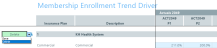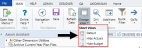Membership Enrollment Trend driver
Overview
Use this driver to enter enrollment percentages for each health plan or insurance product offered by your organization. The purpose of this driver is to determine the membership trend of each insurance product. The trend percentages are then used in the Membership Per Member Per Month (PMPM) driver to adjust the membership statistics.
TIP: If the membership percentages are provided by the health plan company’s actuaries, you can enter those values in this driver.
About this driver
Note the following before configuring this driver:
- This driver is only accessible if your organization has the Axiom Budgeting Health Plan license.
- You must first add/edit insurance or health plan products in the INSCODE dimension table. The system automatically populates the driver with the information from this dimension. The system does not allow you to manually enter plans directly into the driver.
- You must first complete this driver setup before configuring the Membership PMPM driver.
- Only users assigned the GlobalDriverMgmt role profile can access and update this driver.
Access to the data table that stores the health plan records is controlled using the Budget Security Update utility. In the HealthPlan column, you can configure the filter for the health plan data. This column only displays if your organization has an Axiom Budgeting Health Plan license.
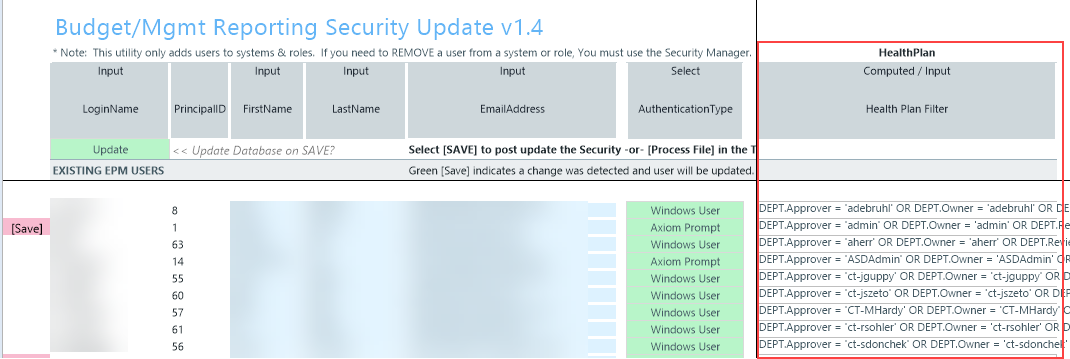
Understanding the interface
The driver displays the list of insurance plans by clearly grouping them together by entity. By default, the list of insurance plans is expanded, but you can double-click ![]() to expand or double-click
to expand or double-click ![]() to contract it. After you save your changes, the system remembers this setting the next time you open the driver.
to contract it. After you save your changes, the system remembers this setting the next time you open the driver.
Click image to view full size
To remove an entity from the driver, click the Save drop-down, and select Delete. After you save your changes, the system will remove the entity from the driver.
NOTE: This action does not delete the entity from the system. It simply removes the entity from the driver list. To add the entity again, in the Main ribbon tab, click Refresh Data. You can also press F9 on your keyboard.
Click image to view full size
You can view specific parts of the driver from the Main ribbon tab by clicking Change View, and selecting one of the following:
- Default - Displays both the actuals and budget columns for each period as well as the Projected Actuals.
- Hide Actuals - Hides the actuals columns for each period. The projected actuals column remains available.
- Hide Budget - Hides the budget columns for each period.
Click image to view full size
Settings
Complete the following steps to configure this driver:
-
In the Bud Admin task pane, in the Budget Assumptions section, do one of the following:
- To open next year's budget drivers, click Access NY Budget Assumptions.
-
To open this year's budget drivers, click Access CY Budget Assumptions.
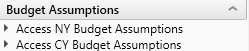
- Double-click 45 Budget HealthPlan Enrollment Trend.
- In the Refresh Variables dialog, type the entity number(s) in the field or click Choose Value to select the entities, and then click OK.
-
To display the plans to budget for the entities, in the first column click the Select Option cell, and select Save.
NOTE: The list that displays populates from the INSCODE dimension table. If you add a plan to the table, the new plan is automatically added to this driver. Removing a plan causes an unmatched records message on the screen. For more information, see Unmatched records below.
- In the actuals columns for each period, enter the actual percentage of growth or reduction of membership that the plan experienced or expect to experience.
-
By default, and upon initial use, all Projected Actuals and Budget columns display 100% for all plans. The configured growth or reduction of membership percentages provides the basis for budgeting plan membership for the next budget year. You can change this number, if needed.
- In the Comments column, enter any additional information related to the Actual or Projected Actuals columns.
- In the budget columns for each period, enter the percentage of growth or reduction of membership that you expect the plan to experience.
- After making your changes, click Save.
Managing unmatched records (orphan data)
If a plan is removed from the INSCODE dimension table (i.e., a plan is retired or discontinued), an Unmatched Records area displays at the bottom of the driver page. This is often referred to as orphan data. The list of unmatched records means there are plans in the driver table that are no longer valid because of the changes in the dimension table. The system lists the unmatched records and will remove them from the driver table the next time you save.
TIP: The Unmatched Records area displays at the bottom of the driver page, so you may need to scroll to see this information. You can also jump to this section from the Main ribbon tab by clicking Go To > Unmatched Records. This option only displays when unmatched records exist. The driver screen will also display a warning message.
Click image to view full size
NOTE: More unmatched records may occur for other entities in the database, however the system will only delete the plans for those entities you selected in the Refresh Variables dialog.